- To open the Insight website, click the Insight logo below.
- Log in using your usual MCC login (first initial, last initial, and student ID number with no spaces but including all zeroes).
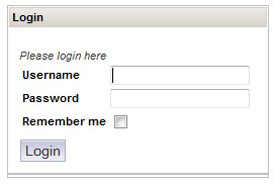
- Click Ask for Help (the life preserver).

- Enter your contact information. In the "Department/Office" field, enter your name. In the "Relationship to Student" field, choose "self."
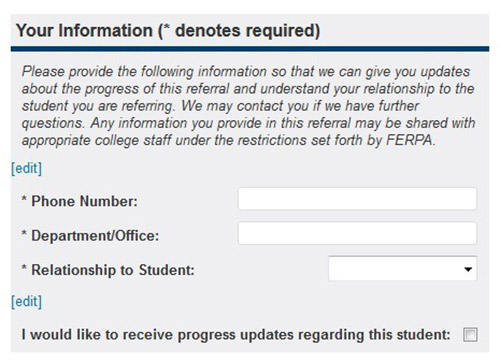
- Answer the questions on the form.
- Submit the referral.
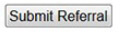
- Congratulations! You just submitted an intake (a request for help)!
Insight - Frequently Asked Questions
- System Requirements
Common recommendations for optimum performance are:
- Current browser supporting HTML 5.0
- Chrome
- Firefox
- Edge
- Internet Explorer 10
- Safari
- Ensure JavaScript is enabled
- Ensure cookies are enabled and periodically cleared out
- Occasionally cookies and cache data become corrupted, which may cause functionality issues with Student planning.
- If you are experiencing issues, please clear you cookies and cache, close your browser completely, and then try again.
- Current browser supporting HTML 5.0
- What is Insight?
Help keep our campus community as safe as possible. MCC faculty and MCC staff, if you know of a student that is struggling academically or personally, if you need to report issues of academic integrity or conduct, or if you observe student behavior that may indicate a need for evaluation by concerned professionals to safeguard the well-being of the student or others, you can now reach out for help for that student from one convenient location. Someone will reach out to the student and you will receive updates about your referral. Students, you may also use the Insight system to ask for help. You do not need to know what department to reach out to for help. Just follow the prompts on this page to request help and someone will reach out to you.
- How to log into insight
Click here and log in with your username and password, using your usual MCC login (for most users, Username is their first initial and last name)
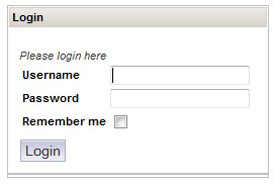
(Example login window)


