Using Sample Degree Plans
Creating a Timeline with Sample Degree Plans
- Sample Degree Plans are pre-sets that auto-populate a student’s timeline with courses from the selected degree plan. These will only be available for 2015 and later degree tracks.
- NOTE: Add a student’s developmental courses and learning framework course prior to loading a “Sample Course Plan”. The system will work around the developmental courses that are already placed in the timeline.
- Navigate to the student’s “Progress” tab and select “Sample Course Plan”

- When prompted, select the semester in which you want the student to begin the plan, select the program which you wish to load, and choose “Preview Plan”.
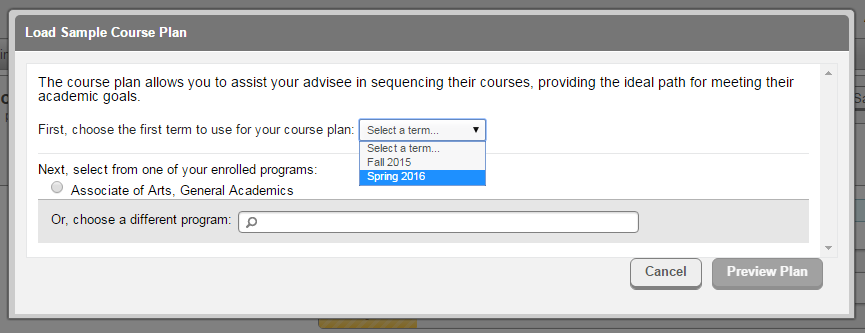
- This will open a preview of the courses to be loaded, if you find the list beneficial to the student, select “Load”.
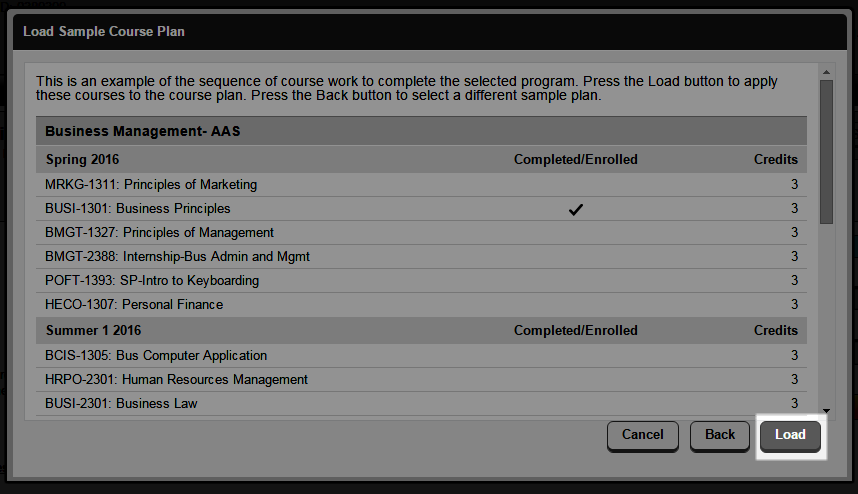
- Returning to the “Timeline” tab will now allow you to view and edit the pre-loaded plan.
- When you are satisfied, approve, review, and archive the student’s plan using the process detailed above.

