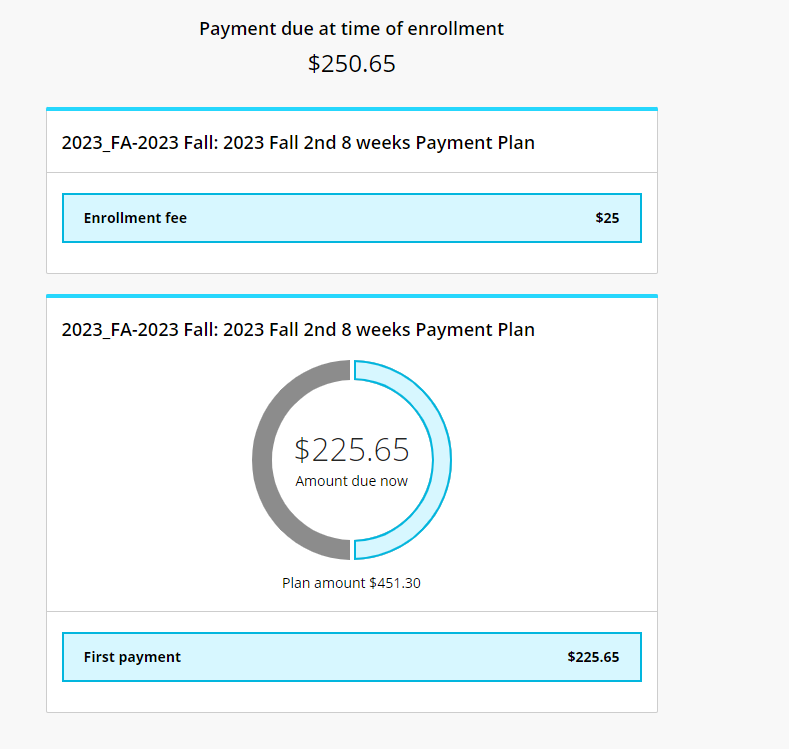Setting up Payment Plans
In MyMCC, click on the Financial Information.
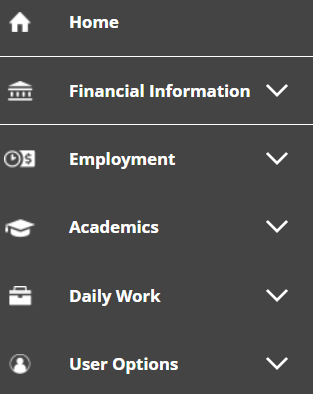
Select Student Finance:
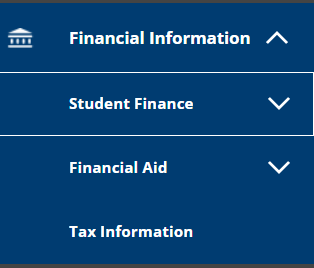
Select Make A Payment:
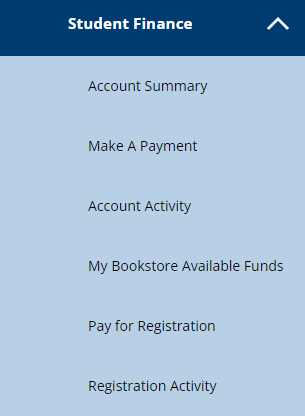
This will forward you to CashNet, which is MCC’s payment vendor.
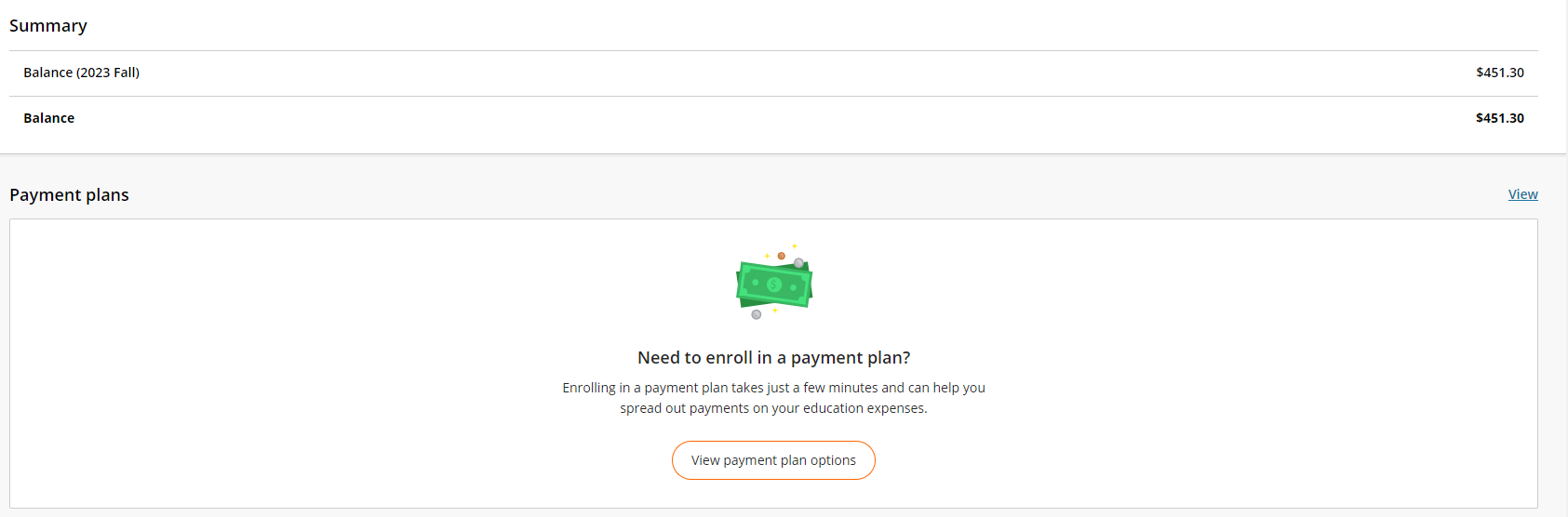
Select View Payment Plan Options:
On the right side of the screen, you will see how the payment plan will be set up in order to reach the full amount of your bill.
For example, the image below shows a payment plan for an 8-week course.
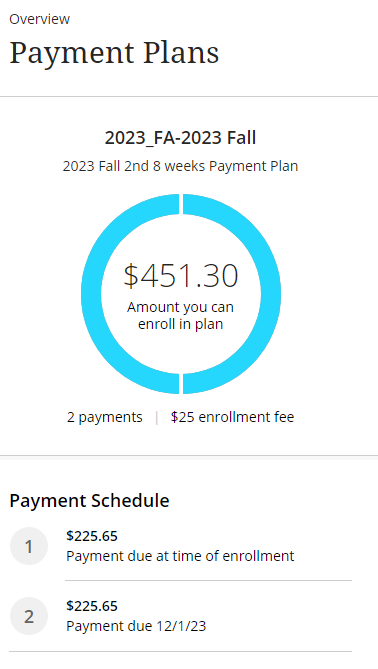
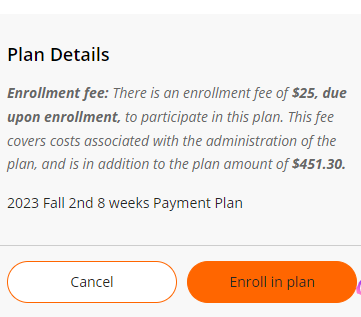
Select “Enroll in plan.”
Next, you will see the Payment Plan Enrollment page:
- Total amount of tuition & fees you owe
- The non-refundable finance charge of $25
- The amount financed (your total tuition & fees)
- The total payments (the total of your tuition & fees plus the $25 finance charge).
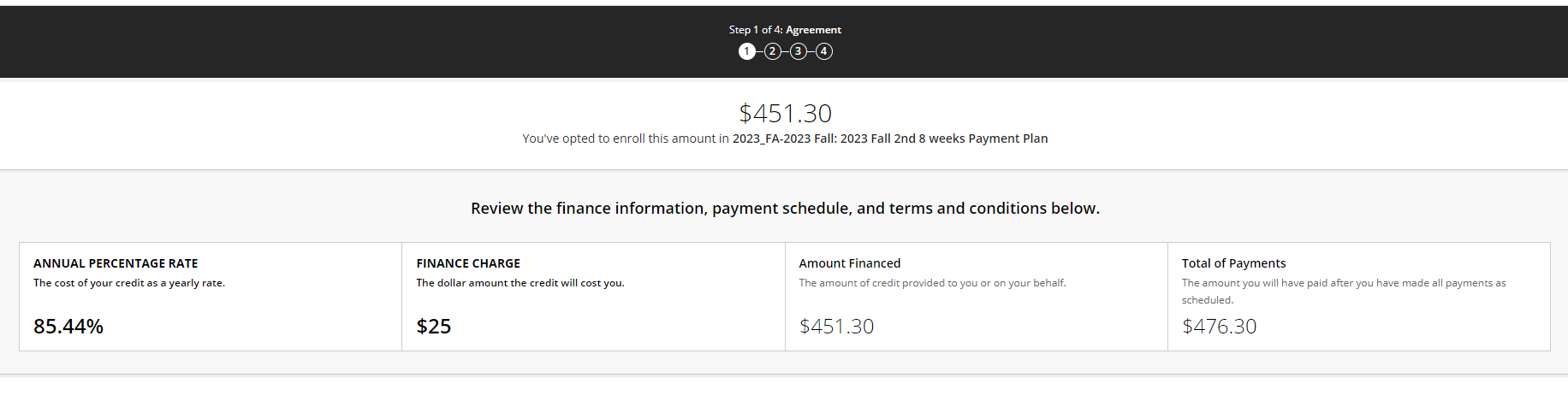
You will also see further down the page, your payment schedule.
In the case below, you would owe $225.65 plus $25 at the time of enrollment (today). And the next payment will be due by 12/1/23.

Finally, read the Terms & Conditions and select the checkbox next to “I agree to the stated terms and conditions.” Then, enter your 7 digital MCC ID number and select “Continue” (orange button on bottom right of page).
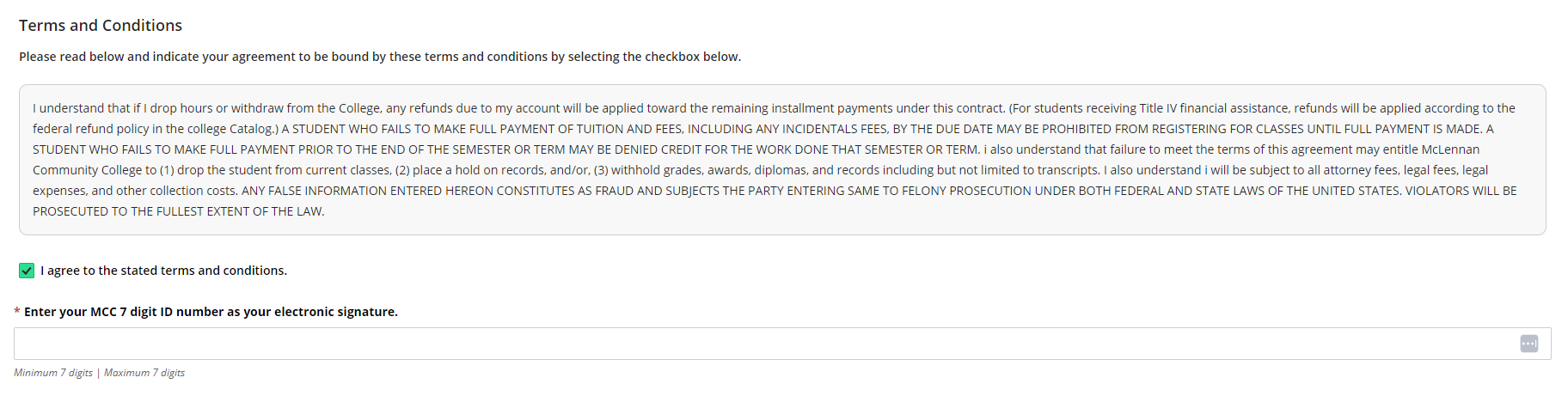
See the total amount you will pay today above the “Continue” button and then select the “Continue” button.
Select or enter the payment method you will use today to enroll in the payment plan.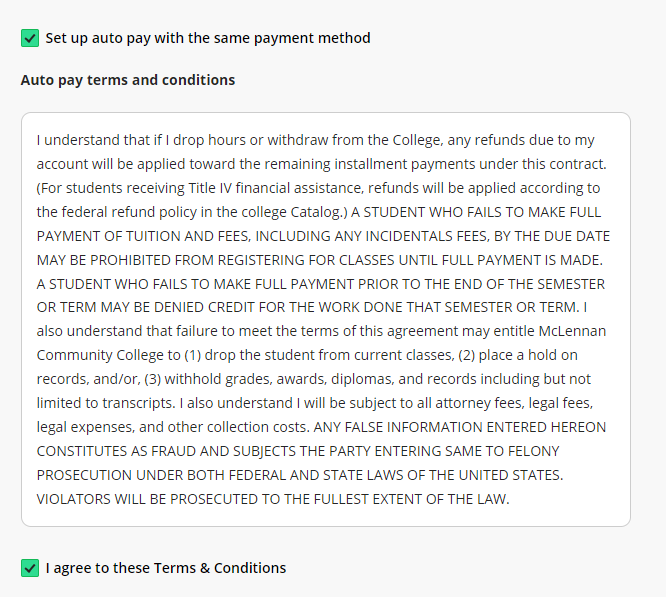
If you would like to set auto-pay with the same payment method, click the check box next to “Set up auto-pay with the same payment.” Also, read the Autopay terms and conditions and click the check box next to “I agree to these Terms and conditions.”
Select “Continue.”
Finally, you will have the chance to make sure all the information you have provided is correct including your email address. The Amount due will show as well as information about your next payment(s). If you have verified all the information, click “Pay $(the amount) you owe.”